To be able to edit the Alternative text or title the image needs to be on a page or portlet. You cannot do this just by uploading an image file. Also, Alternative text is for screen readers for disabled people. If you want to see a description of the image on mouse-over of the image enter a title.
1.) Login to you site
2.) Go to the page that the image is on that you want to add a tile or alternative text.
3.) Select "Edit" from the Main Options menu


4.) Highlight the image on the page by clicking on it. Once highlighted you will see it turn blue.


5.) Click the ". . . ." icon from the toolbar then "Insert image'
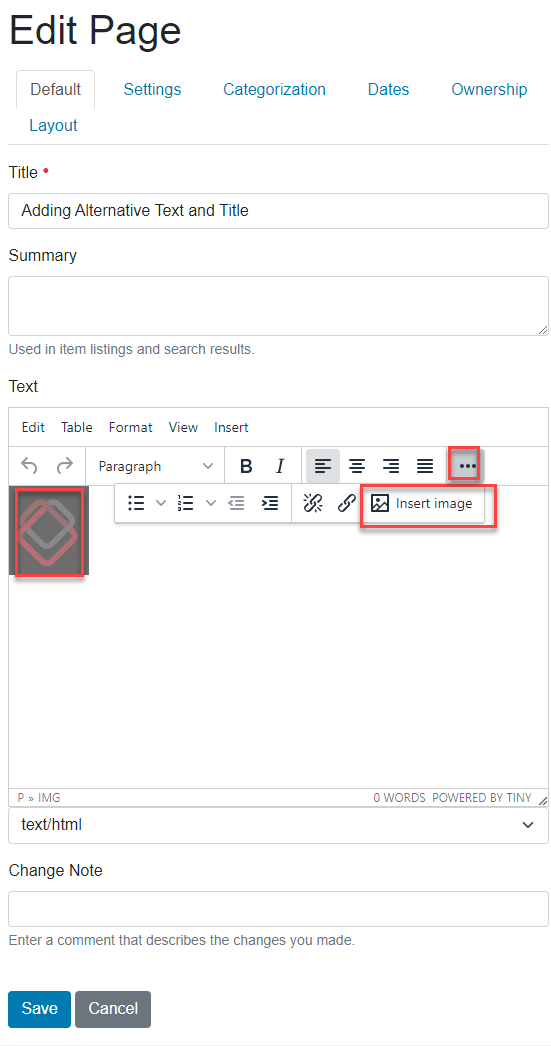
6.) This popup will display enter the Alt Text in the field labeled "Alternative Text"


7.) Click 'insert"
8.) When you return to the page you will want to click "Save" to save your work for that edited page.
Was this article helpful?
That’s Great!
Thank you for your feedback
Sorry! We couldn't be helpful
Thank you for your feedback
Feedback sent
We appreciate your effort and will try to fix the article